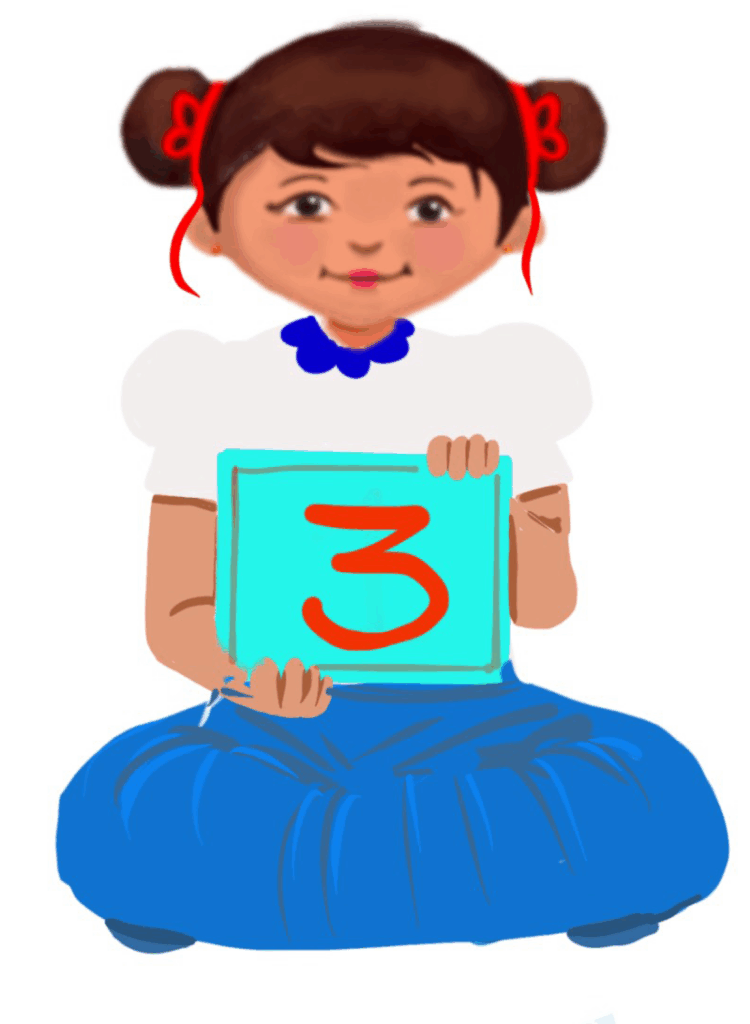
Getting started with Windows 10
Class 3
 Objective
Objective
Students will be able to
- identify key parts of the Windows 10 operating system (e.g. Start menu, taskbar, icons)
- list the functions of the Start menu
- open and close programs using the Start menu
- arrange icons on the desktop
- use mouse pointer shapes
- safely shut down the computer.
 Prerequisites
Prerequisites
- Students should be familiar with the terms desktop, icons, and Start menu as learnt in the chapter ‘Introduction to Windows 10’.
- Students should be able to recognise and identify the Start menu, taskbar, and desktop icons on the screen.
- Students should have basic motor skills for using the mouse: how to click and move a mouse or use a trackpad to interact with the desktop.
 Goal
Goal
All
All children will be able to identify key parts of the Windows 10 operating system (e.g. Start menu, taskbar, icons).
Some
Some children will be able to open and close the programs on the Windows 10 operating system.
Few
Few children will be able to open and close the programs, arrange icons on the desktop.
Operational Definition
All – This gives the goal, which is the minimum that the teacher must achieve for all students in the classroom.
Some – This gives the goal that the teacher may try to achieve for some students in the classroom who can achieve the suggested goal over and above the goal stated for ‘All’.
Few – This gives the goal that the teacher may try to achieve for few students in the classroom who can achieve the suggested goal over and above the goal stated for ‘Some’ and ‘All’.
Materials Required:
Technology
- An audio-enabled computer with an internet connection, smartboard projector and screen.
- All devices like laptops, tablets and desktop computers with accessibility features enabled.
- Screen readers like JAWS and NVDA.
- Large keyboards, built-in screen magnifiers, hearing aids, text-to-speech and speech-to-text software.
- Voice recognition software like Siri, Windows Speech Recognition, etc.
- Headsets.
- Student writing or typing tools.
- Computer with Windows 10 (one per student or shared in pairs)
Teacher Materials
- Whiteboard and markers or blackboard and chalk.
- Worksheets.
- Lesson videos.
- Windows 10 operating system poster
Student Handouts
- Handout 1: Yes or No Cards
- Handout 2: Thumbs Up and Down Card
- Handout 3: Worksheets
- Handout 4: Windows 10 operating system poster
Print Preparation
- Thumbs up and Thumbs down Card for students
- Yes or No Cards for students
- Worksheets for students
- Windows 10 operating system poster
Preparation for the Activity:
- All the learning and teaching materials needed for this lesson plan must be ready before the lesson begins.
- Ensure that there are enough copies for all children. Multiple copies can be made by photocopying too.
- Please have the assistive technologies and accessibility features ready for your inclusive classroom.
Setup for transacting the lesson:
This topic must be taught in the computer lab.
LTM: Thumbs Up and Down
LTM: Yes or No Cards
LTM: Windows 10 Operating System Poster Horizontal
LTM: Enlarged Windows 10 Operating System Poster
Notes to the teacher:
Begin the topic by assessing the students.
1. Expected Prior Knowledge
Awareness of the extent of student’s prior knowledge of the topic will help the teacher plan and deliver the lesson appropriately. This can be assessed in the following ways:
I. Oral Questions (Whole group):
Ask the class the following questions and have them raise their hands or respond aloud:
- What is the Start menu used for?
(Expected Answer: To find and open programs.) - What do you see on the desktop?
(Expected Answer: Icons, Recycle Bin, etc.) - Where do you find the clock on the computer screen?
(Expected Answer: On the taskbar at the bottom-right corner.) - How do you open a program?
(Expected Answer: Click on an icon or use the Start menu.)
II. Visual Recognition (Individual or in pairs):
Display a Windows 10 operating system on the projector.
Ask students to come to the front and point to
- The Start menu
- The taskbar
- An icon on the desktop
- The Recycle Bin
2. Getting Started with Windows 10: Direct Instruction
- Start the laptop/computer and show the Windows 10 operating system. Demonstrate basic features like opening the Start menu and clicking an icon to open a program (e.g. MS Paint)
- Explain how to open and close a program by clicking the ‘X’ at the top right-hand corner. Explain how to restore a program by clicking the ‘restore button’ at the top right-hand corner.
- Show how to safely shut down the computer.
Video: Functions of the Start Button
Video: Function of the Start Button with ISL
Try Me: The Function of the Start Button
Video: Parts of a Window
Video: Parts of a Window ISL
Try Me: Parts of a Window
Video: Arranging Icons on the Desktop
Video: Arranging Icons on the Desktop ISL
Try Me: Arranging Icons on the Desktop and Shutting Down the Computer
3. Getting Started with Windows 10: Hands-On
Aim: To open a program on the computer.
Materials Required:
- Computer with Windows 10 (one per student or shared in pairs)
- Visual handouts to each student so they can reference the labelled parts
Role of the Teacher: Facilitator
Procedure: Pair students, allowing each to practice using the mouse to click the Start menu and open a program while guided by the teacher.
Observation: The students use the mouse to click and open a program.
Conclusion: The students learn to open a program on the computer.
4. Explore the Desktop
Aim: To explore the desktop and open programs on the Windows 10 operating system.
Materials required:
- Computer with Windows 10 operating system (one per student or shared in pairs).
- Visual handouts to each student so they can reference the labelled parts.
Role of the Teacher: Facilitator (allow students to work in pairs to explore the desktop).
Procedure:
- Open the Start menu
- Find and open a program (like MS Paint or a game).
- Practice clicking on icons and the taskbar.
- Safely shut down the computer, using the steps demonstrated.
Differentiation:
For visual learners, use the handout as a guide.
For kinesthetic learners, let them use the mouse and keyboard.
For auditory learners, describe each step aloud and provide verbal feedback.
Extensions:
For early finishers:
Have students customise their desktops by changing the wallpaper (with teacher guidance).
Allow students to explore additional features of the taskbar, such as adjusting volume or opening another program.
For students needing extra support:
Provide one-on-one assistance or allow them to work with a peer who can help guide them through the process.
For students who struggle, use larger visual aids or slower-paced instructions.
5. Assessment
Simple Task (Hands-On):
Provide students with computers (or work in pairs).
Ask students to:
- Find and click on the Start menu.
- Open a program (like MS Paint) using the Start menu.
- Close the program by clicking the ‘X’ at the top-right corner.
- Restore the program by clicking the ‘restore’ button at the top-right corner.
- Find the Recycle Bin on the desktop.
Understanding of Key Concepts:
i) Can the students identify the main parts of the Windows 10 operating system?
ii) Do they understand the function of the Start menu and taskbar?
Hands-On Skills:
i) Are they able to navigate the desktop?
ii) Can they open and close a program?
Assessment Rubrics
| Skill Assessed | Competent(✅) | Needs Improvement (❓) |
| Can identify the Start menu | ||
| Can identify the taskbar | ||
| Can explain the use of desktop icons | ||
| Can open a program using Start menu | ||
| Can close a program properly |
Worksheet: Getting Started with Windows 10
Enlarged Worksheet: Getting Started with Windows 10
6. Adaptations and Modifications: Windows 10
Adaptations and Modifications: Windows 10
7. Assistive Technologies and Adaptive Devices
Assistive Technologies and Adaptive Devices
Teacher Resource Document
| Source and Attribution of images: All images used in the above Assets and Aids are originally created. |
| This digital material has been developed by the Sri Sathya Sai Vidya Vahini Inclusive Education Project, a unit of Sri Sathya Sai Central Trust, Prasanthi Nilayam, as a collaborative offering in the service of our nation. |